How to upload and use custom emotes with AeroKick (for Kick.com)
ACPixel
4 min read
Do you watch or stream on Kick.com and wish that you had more emotes to use in chat? Well, look no further; After reading this you'll be able to upload, find, and use a ton of custom emotes across Kick.
What is AeroKick
AeroKick is a few things, it's a browser extension that allows you to customize your experience on Kick.com, changing colors, adjusting chat, removing/adding features, etc. It is also a full suite of tools for streamers including custom emotes, a powerful cloud chat bot, Augmented Displays, and more! For now, we're going to go over the custom emote system, how it works, how to use it, and why you should choose it over any alternatives
How Custom Emotes Work
Custom emotes on AeroKick work very similarly to many custom emote systems for other sites such as BetterTTV or FFZ for Twitch. With AeroKick anyone is free to upload up to 500 custom emotes to their channel, each emote that is uploaded can either be marked as "public" or "private". Publicly uploaded emotes will show up on the AeroKick Emote Explore page, where anyone else will be able to freely add them to their own channel. Private uploads will not be published to the explore page. Once a custom emote has been added to your channel, anyone that visits your Kick channel will be able to use the emote! However, much like any other custom emote system, only those with the AeroKick extension installed will be able to see the custom emotes in chat. Both AeroKick and Pixel Chat currently provide on-stream chat overlays with support for AeroKick emotes.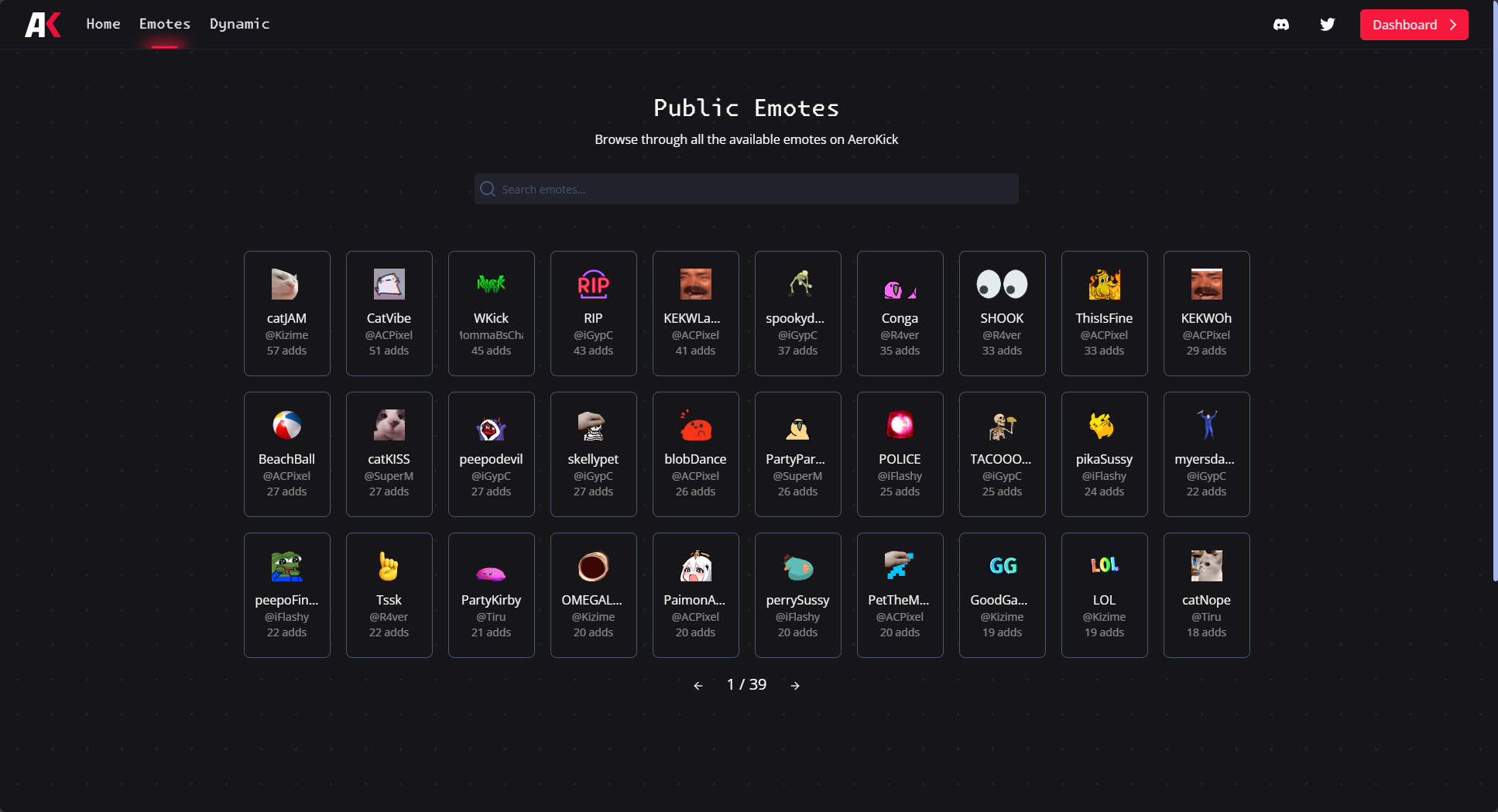
How to Use & Upload Custom Emotes
AeroKick makes the emote upload process as simple as we possibly can. You must first have an AeroKick account, you can get everything set up for that from the AeroKick Link page, however if you would like a more in-depth tutorial on how to set up an account you can find one here.
Once you have installed AeroKick and set up an account, it's time to upload your first emote! Start by opening your AeroKick Dashboard and click on the Emotes tab on the left nav bar. You will be brought to a page that looks like the following: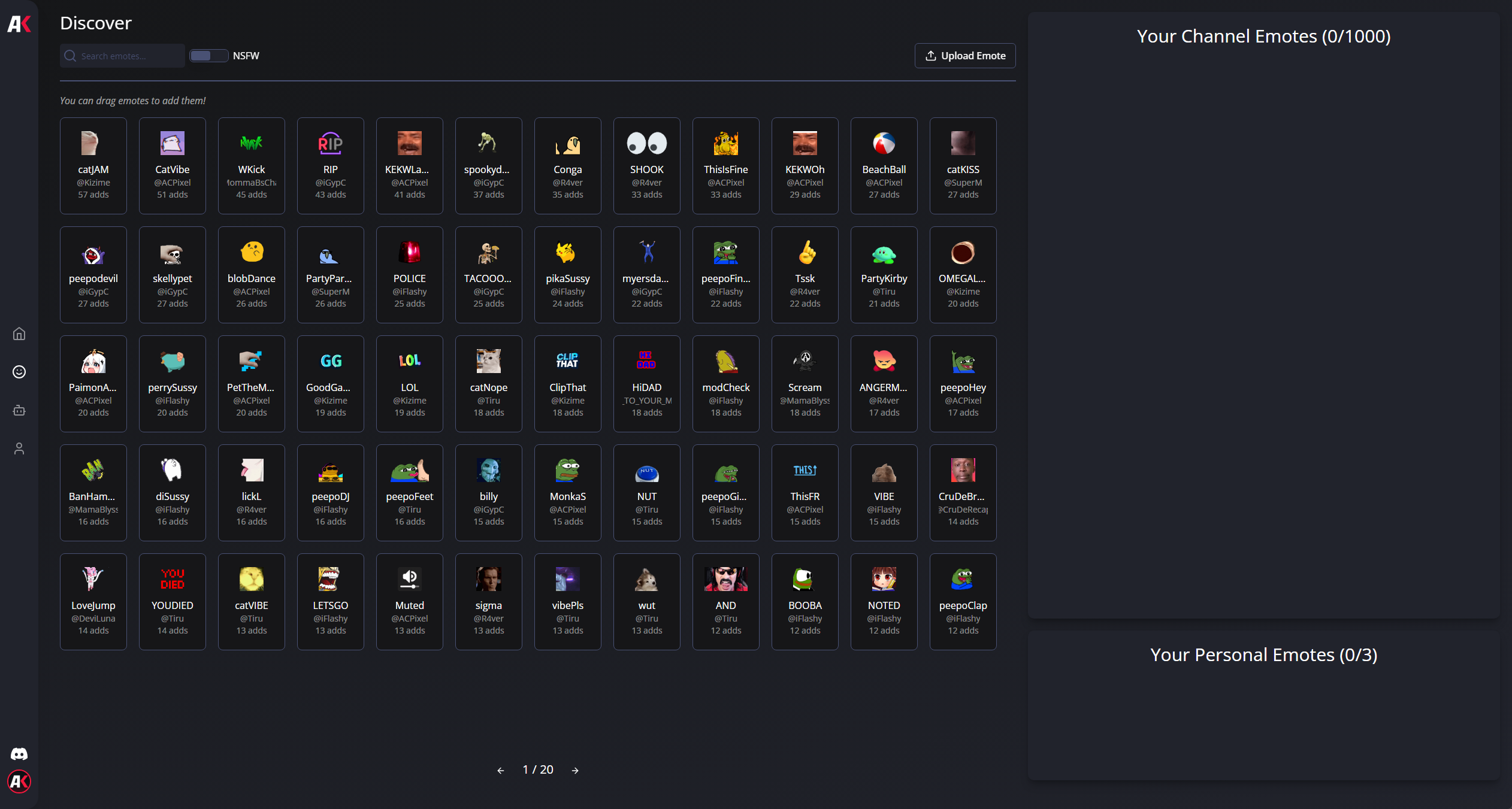
This is the emote management page, this is where you can discover and add emotes that others have uploaded, as well as upload your own emotes. Now it's time to upload an emote, click the "Upload Emote" button in the upper right of the Discover section, this will bring up a modal that looks like this:
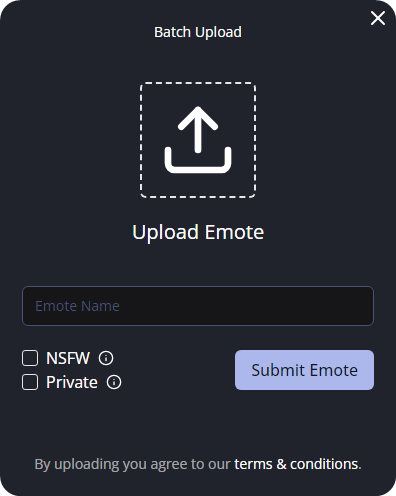
You can now click the big upload icon and AeroKick will bring up your system file picker to select the emote you would like to upload. AeroKick Supports various image formats, including png, jpeg, gif, and webp. Once you have selected an emote to be uploaded, it's time to give the emote a name. The name can contain alphanumeric characters and underscores, and is what will be used to send the emote in chat.
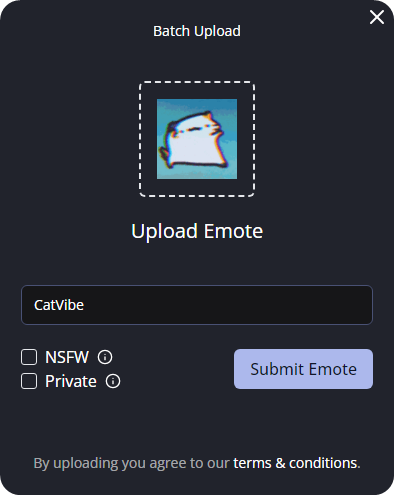
You are now able to upload the emote! However you may notice that there are two check boxes. The first one is the NSFW checkbox, this checkbox labels the emote as NSFW. While AeroKick does not allow nudity in uploaded emotes, we ask that if you think an emote may not be appropriate for certain audiences, or may cause issues if displayed on a stream you mark it as NSFW.
You can read more about our content policy in our Terms of Service
The second checkbox marks an emote as Private, as mentioned earlier marking an emote as Private means that the emote will not be published to the AeroKick Emote Discovery page. The emote will however still be added to your channel, and anyone will be able to use the emote in your chat. This is ideal if you have commissioned emotes or otherwise don't want a certain emote to be used on other channels.
Once you are ready, it's time to click the "Submit Emote" button, this will begin the upload and conversion process, this can take anywhere from half a second to 20-ish seconds depending on your internet speed, and the size of the emote. All uploaded emotes will be automatically converted into 3 sizes, as well as several image formats to make sure they are compatible with all browsers.
When your emote finishes uploading, it will automatically be added to your channel emote list on the right side of your AeroKick Dashboard
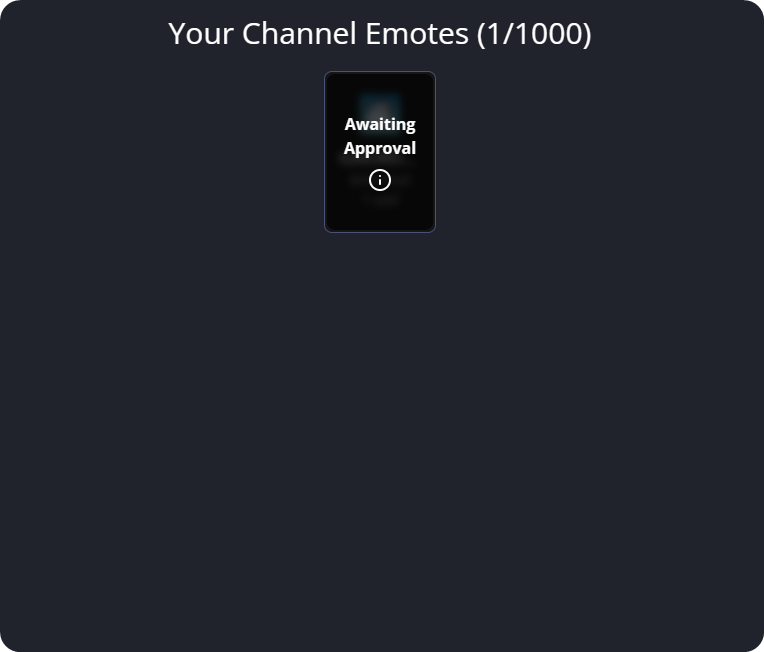
You may notice that the emote shows as Awaiting Approval. This is normal and just means that one of the AeroKick moderators must approve your emote before it is able to be used or will show up in the public discover feed. This process usually takes less than a few minutes, however it can take up to a day depending on how many content moderators are available. Once your emote has been approved, you and anyone else in your channel will instantly be able to use it in your chat. Anyone in chat that has the AeroKick Extension installed won't even have to refresh their page to see the new emote (this goes for adding emotes from the discover feed as well.)
Uploading multiple emotes
AeroKick also offers a "Bulk Emote Uploader" for those of you looking to upload several emotes at once, or those looking to easily move your emotes over from another platform. To open the Batch Uploader, click the "Upload Emote" button like before, then click the "Batch Upload" text at the top of the emote upload modal.
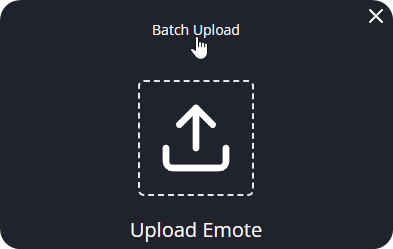
This will open the Batch Upload modal:
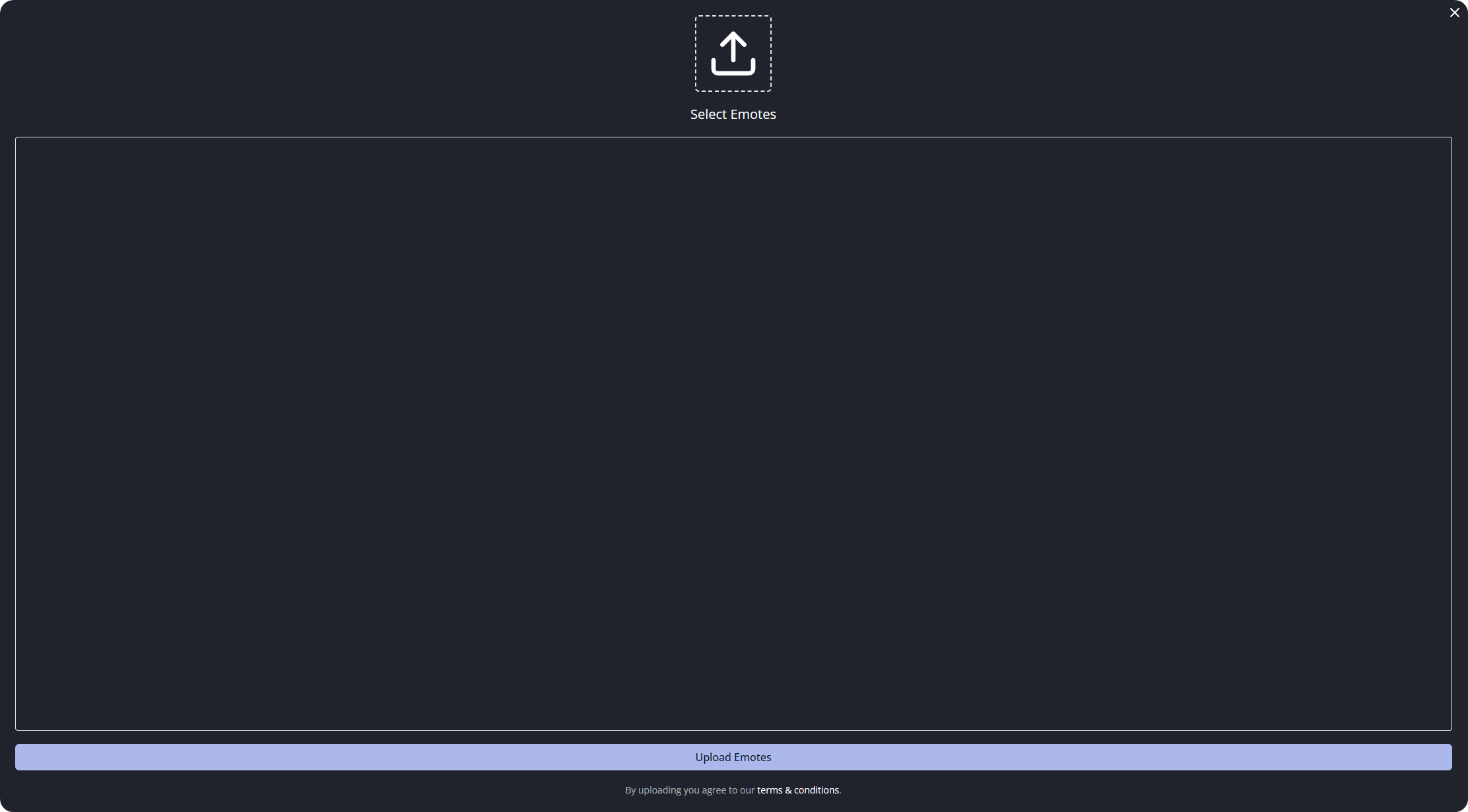
From here you can click the upload icon just like before, but now you are able to select multiple files! Once you have selected the files, you will see a screen like the following:
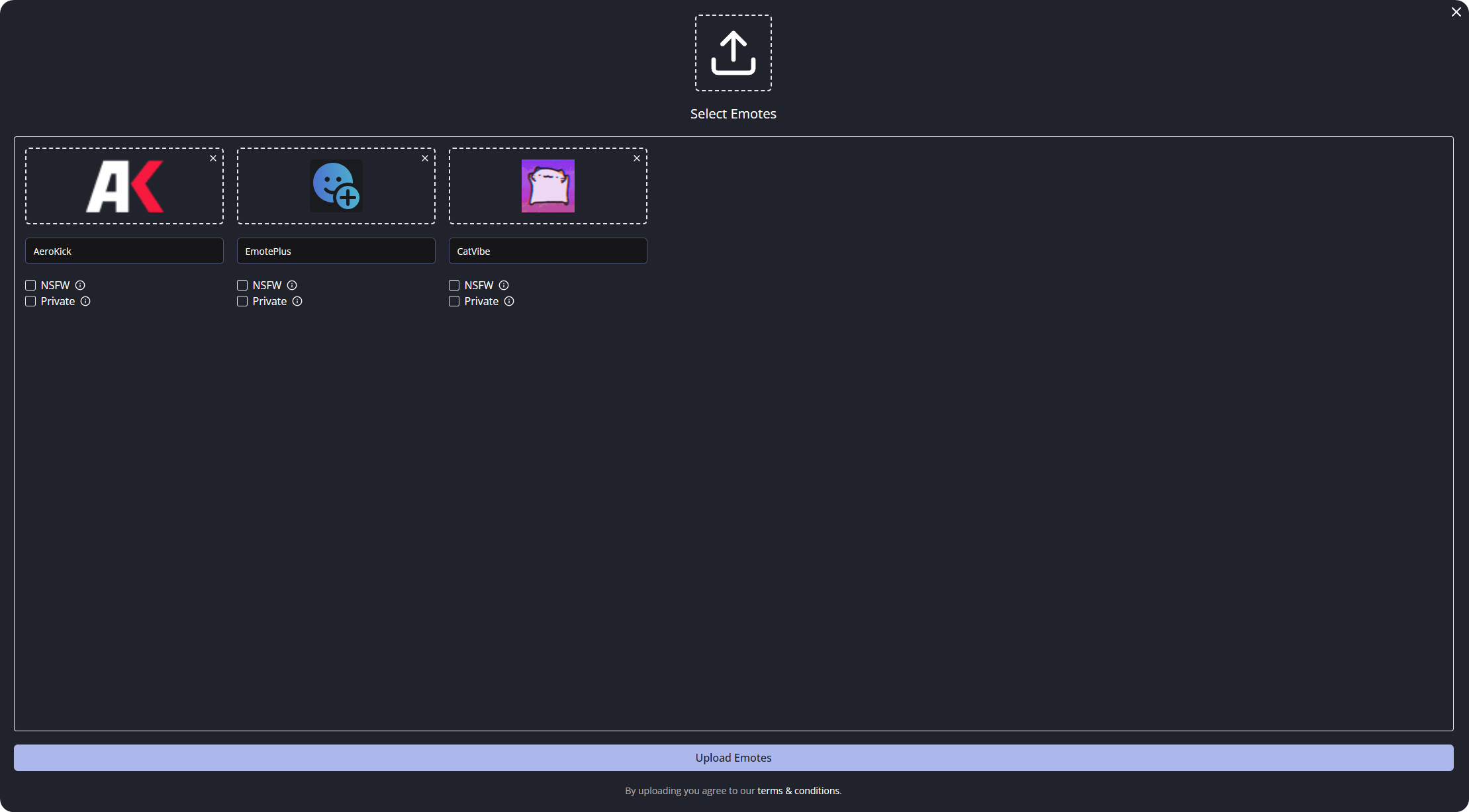
This will look almost identical to the single emote upload modal, just with multiple emotes! You can follow the same steps as before for each emote that you have selected to upload, then click the "Upload Emotes" button at the bottom of the screen. This will go through and upload each emote; Note that this can take a little while since it has to upload each emote one at a time. Once all the emotes are finished uploading you must wait for them all to be approved, much like with the standard single emote upload system.
Personal Emotes
AeroKick Dynamic subscribers are able to select three of what we call "Personal Emotes." Personal Emotes are emotes that you are able to use in any channel. They follow you around no matter where you go and anyone using the AeroKick extension will be able to see them in any channel you use them in. If you are an AeroKick Dynamic subscriber, you can add personal emotes by dragging emotes from the discover page down to your personal emotes box in the lower right. NSFW emotes are not able to be added as personal emotes.
Reporting Emotes
At AeroKick we have a massive respect for intellectual property, if you ever see an emote on the public discover page that you made or own the rights to, and do not want it to be available publicly you may use the "Report Emote" functionality on the emote page:
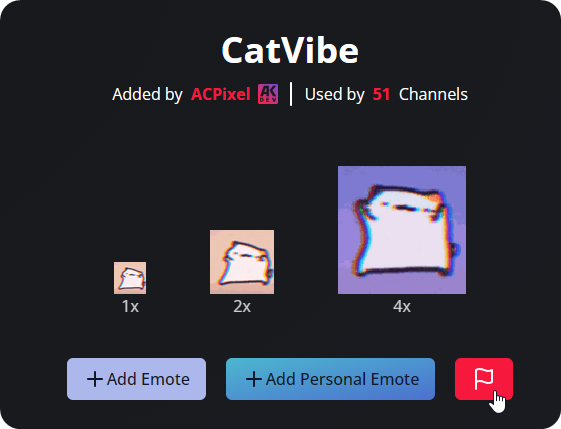
Once a report is submitted one of the AeroKick Content Moderators will review the report, and if we deem it agreeable we will accept the report and the emote will be removed from the site.